Windows 11 is a massive overhaul, which means you must prepare your computer before installing it to ensure everything goes smoothly.
This guide will highlight several tips to prepare your computer for a successful Windows 11 upgrade.
1. Prepare PC to install Windows 11
If you plan to upgrade to Windows 11 from Windows 10, there are several things you want to do before beginning the process manually, like checking hardware compatibility, enabling required security features, creating a backup of the current setup, and more.
2. Enable TPM 2.0 on the BIOS
Windows 11 requires Trusted Platform Module (TPM) version 2.0 chip to provide better security. If the device doesn’t have this feature, you won’t be able to proceed with the in-place upgrade or clean installation.
3. Enable Secure Boot on the BIOS
Secure Boot is another security feature that is required to install Windows 11. This module ensures that the computer can boot only using the software that the manufacturer trusts.
If your device is using the legacy BIOS (Basic Input Output System), you need first need to convert the MBR (Master Boot Record) drive to GPT (GUID Partition Table) and then switch to UEFI (Unified Extensible Firmware Interface) mode and enable Secure Boot. Otherwise, the computer will no longer boot if you enable the newer firmware. If you are trying to perform a clean installation, you can skip the convention, but if you are trying to upgrade from the Windows 10 desktop, this is a requirement.
4. Create full backup of the computer
A backup is perhaps the best recovery strategy if something happens during or after the installation. You can use any third-party backup software, but you can still use the built-in system image backup on Windows 10.
5. Free up space on the computer
Although Windows 11 requires a hard drive with at least 64GB of space, the device still needs around 20GB of available space to process the installation.
For more information, please check out this article. Happy upgrading!